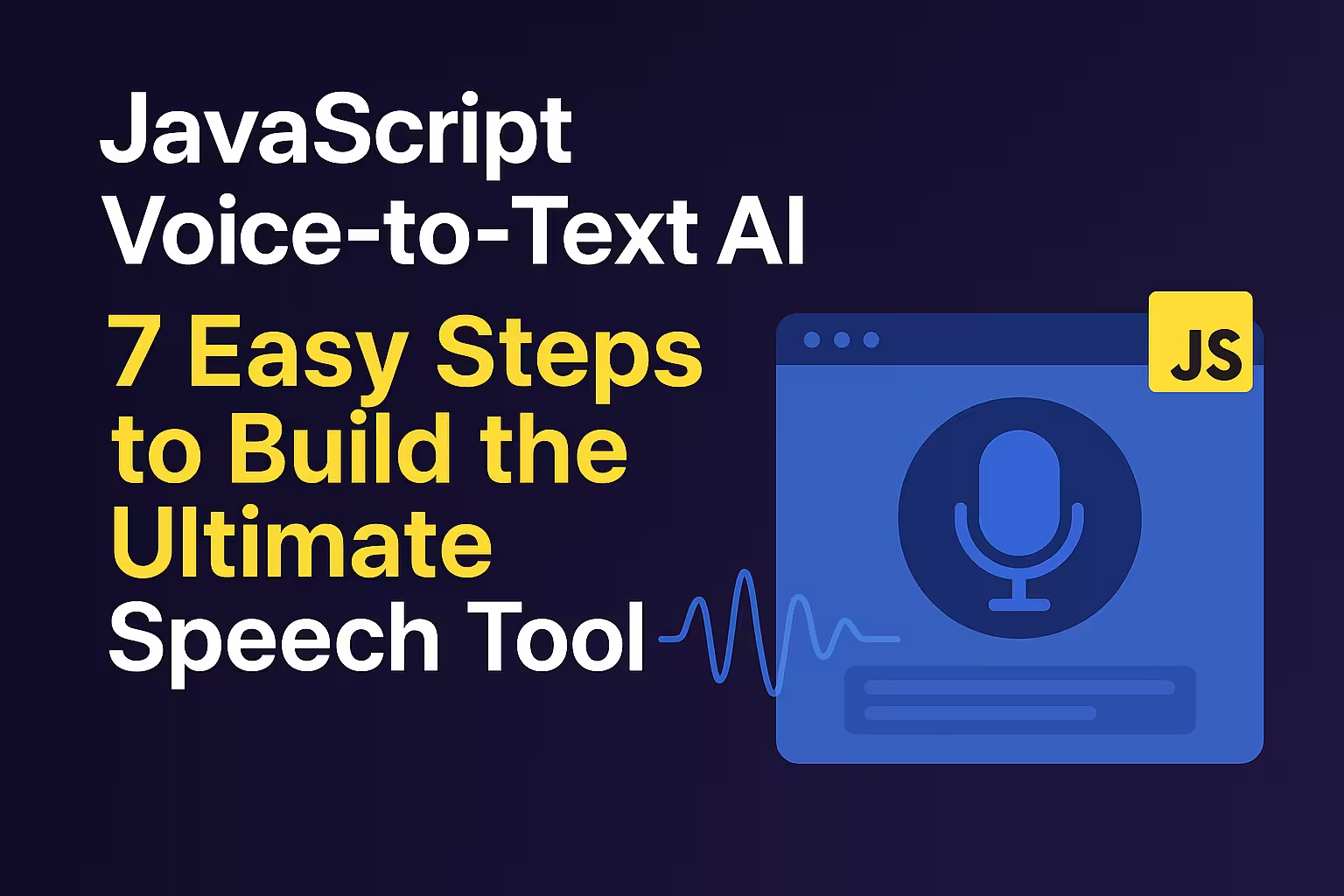Voice interfaces are everywhere nowadays: from smartphone assistants to browser features and smart home devices. Converting speech into text (Automatic Speech Recognition, or ASR) lets users dictate messages, control applications by voice, or provide captions for audio. In this guide, we’ll show how to build a voice‑to‑text tool in JavaScript – starting from simple, free browser APIs up to cloud and AI models. We’ll cover everything step-by-step, compare free vs. paid solutions (like the Web Speech API, Google Cloud Speech-to-Text, and OpenAI’s Whisper), and show practical examples (real-time transcription, voice commands, and accessibility features). Code snippets, screenshots, and clear explanations will help beginners and experts alike.
How Browser Speech Recognition Works
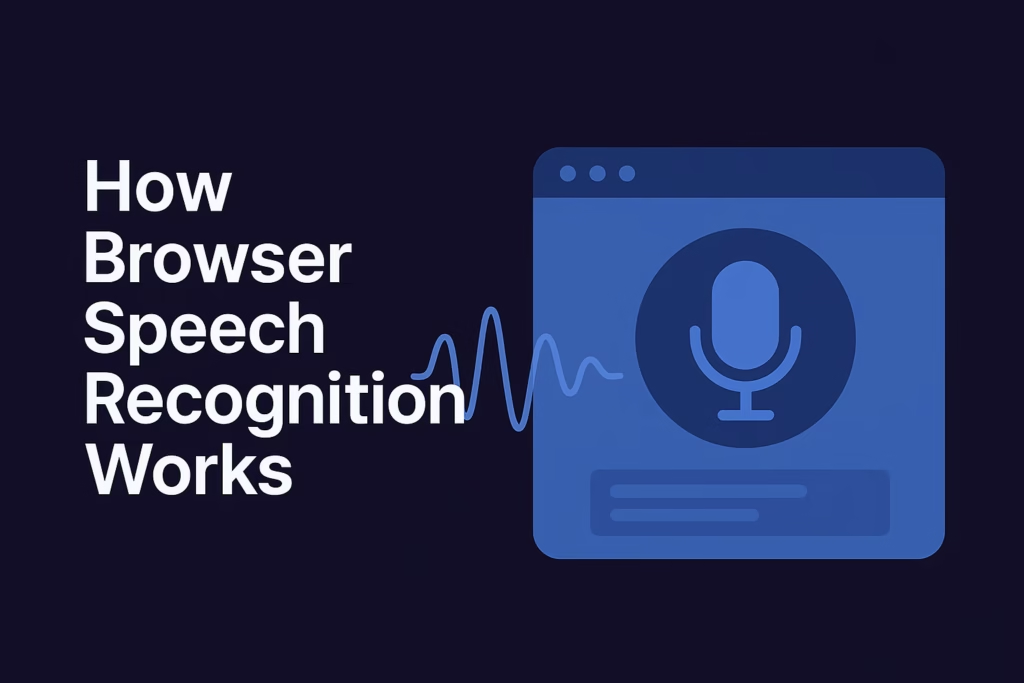
Contemporary web browsers offer integrated speech-to-text capabilities through the Web Speech API. This lets a web app capture microphone audio and send it to a speech engine. In practice, using the Web Speech API in JavaScript is very straightforward: you create a SpeechRecognition object and listen for its events.
// Set up the speech recognition object (Chrome/Edge use webkit prefix)
const SpeechRecognition = window.SpeechRecognition || window.webkitSpeechRecognition;
const recognition = new SpeechRecognition();
// Let the API listen continuously and provide interim results
recognition.continuous = true;
recognition.interimResults = true;
// Event handler: called when speech is recognized
recognition.onresult = (event) => {
const transcript = Array.from(event.results)
.map(result => result[0].transcript)
.join('');
console.log("You said: ", transcript);
};
This code sets up continuous listening and logs any detected speech. When the user speaks, the browser (e.g. Chrome) sends the audio to its speech service (often Google’s engine) and fires the result event with the transcript. The above example uses recognition.onresult, but you can also use addEventListener("result", ...). The Web Speech API is free to use (it’s built into the browser), and requires no external library assemblyai.com.
However, there are some limitations to know:
- Browser support: The Web Speech API works best in Chrome and Edge. Other browsers (Firefox, Safari) have little or no support yet.
- Internet required: On Chrome, speech is processed on Google’s servers, so it won’t work fully offline developer.mozilla.org. (The browser still provides the interface, but the recognition happens in the cloud.)
- Accuracy & languages: It’s decent for many everyday tasks, but not as advanced as specialized cloud models. It supports common languages, but custom vocabulary or noise can reduce accuracy.
Because it’s free and instant, the Web Speech API is perfect for quick demos, simple voice commands, or adding dictation to a webpage. For example, you could make a “speech color changer” app that changes the background when you say a color assemblyai.com. Below is a typical speech-recognition interface in action:
Example: A speech recognition UI showing “Listening…” and recognized words. Real browser/OS interfaces often display a microphone or listening indicator while capturing audio.
In the image above, the system shows “Listening…” when it’s picking up audio. In the browser, you could similarly show a status indicator or interim text while recognition runs. Using the code above, you might update a <div> on your page with the transcripts in real time.
Step-by-step: Building a Web Speech Example
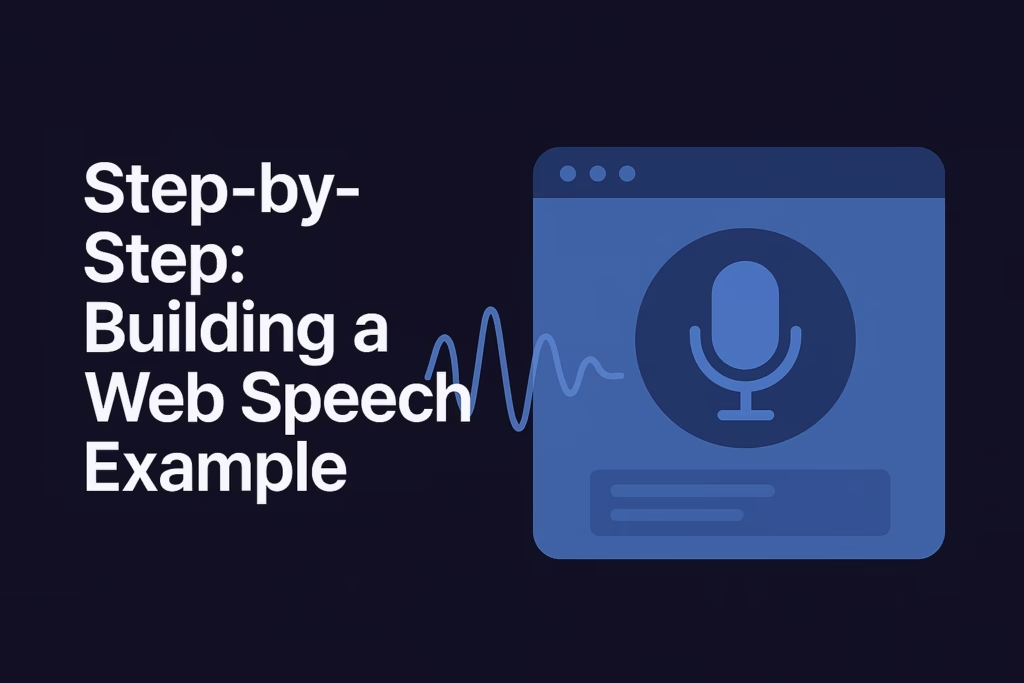
- Create the HTML page.
Make a simple page with a button and a result area. For instance:
HTML<!DOCTYPE html> <html lang="en"> <head> <meta charset="UTF-8" /> <title>Voice-to-Text Demo</title> </head> <body> <h1>Speak and See Text</h1> <button id="record-btn">Start Recording</button> <p id="status">Click "Start" and speak.</p> <div id="transcript"></div> <script src="speech.js"></script> </body> </html>Here we have a button (#record-btn), a status message, and a div (#transcript) to display the result text.
- Write the JavaScript logic.
In speech.js, wire up the Web Speech API. For example:
JAVASCRIPT// Get elements const btn = document.getElementById('record-btn'); const status = document.getElementById('status'); const transcriptDiv = document.getElementById('transcript'); // Use SpeechRecognition (with prefix fallback) const SpeechRecognition = window.SpeechRecognition || window.webkitSpeechRecognition; if (!SpeechRecognition) { // API not supported status.textContent = "Sorry, your browser does not support speech recognition."; } else { const recognition = new SpeechRecognition(); recognition.continuous = true; // keep going until stopped recognition.interimResults = true; // show partial (interim) results // When we get a result, update the transcript recognition.onresult = event => { let finalTranscript = ''; // Combine all results into one string for (const result of event.results) { finalTranscript += result[0].transcript; } transcriptDiv.textContent = finalTranscript; }; // Toggle recognition on button click let listening = false; btn.onclick = () => { if (listening) { recognition.stop(); btn.textContent = 'Start Recording'; status.textContent = 'Stopped.'; } else { recognition.start(); btn.textContent = 'Stop Recording'; status.textContent = 'Listening...'; } listening = !listening; }; }This script checks for browser support, then creates a
SpeechRecognitionobject (prefixed for Chrome compatibility). We enable continuous listening and interim results so that the text updates as we speak. Each timeonresultfires, we take all parts of the speech (event.results) and concatenate their transcripts. The recognized text is shown in the page. - Style and test.You can add simple CSS to style the page if you like. When you load the HTML in Chrome and click “Start Recording,” it will prompt for microphone access. Once granted, speak into your mic and watch your words appear on screen! If your browser doesn’t support the API, the code will show an error message instead of the button.
With these steps, you have a working free voice-to-text tool running entirely in the browser. This is great for voice commands, dictation, or accessibility: users who can’t type can speak instead, and your app captures the text.
Comparing Tools: Free vs. Paid APIs
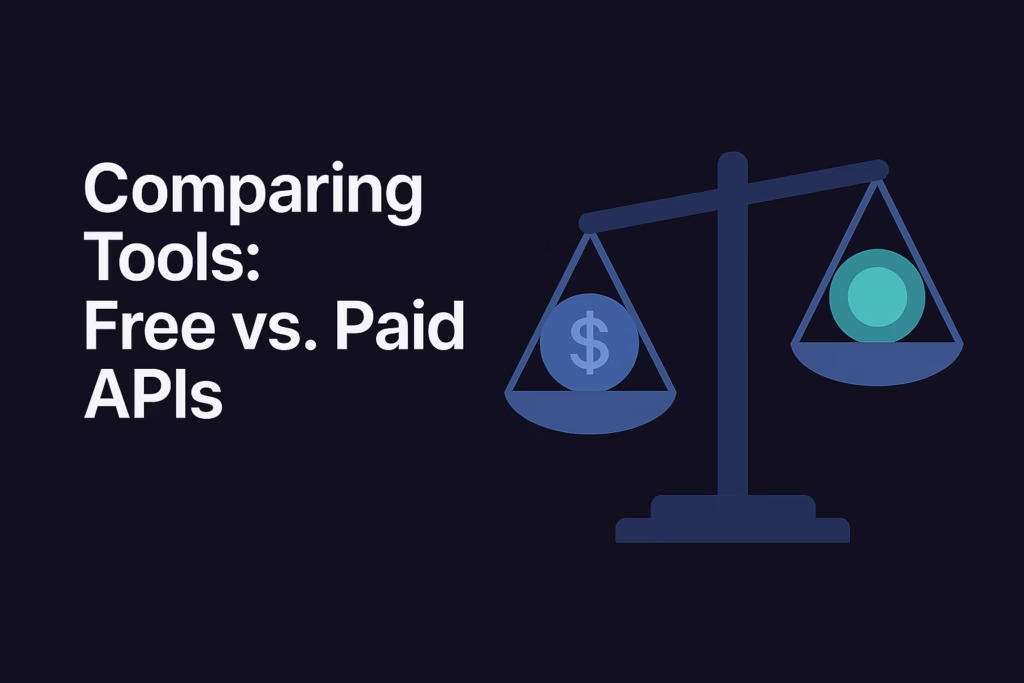
While the Web Speech API is free and immediate, it has trade-offs. For higher accuracy, more language support, and advanced features (like speaker identification or custom models), you’ll look to external APIs. Below are some popular options:
- Google Cloud Speech-to-Text: A paid cloud service by Google. It offers very high accuracy, supports 125+ languages, speaker diarization, noise robustness, and can transcribe long files (streaming or batch) assemblyai.com. New users get a $300 credit and 60 free minutes per month assemblyai.com getapp.com, but after that it costs roughly $0.009 per 15 seconds (about $0.036 per minute). To use it, you upload audio to a Google Cloud Storage bucket or send audio data to the API; it then returns text. The documentation and client libraries (including a Node.js library) make integration fairly straightforward.
- OpenAI Whisper (ASR): Whisper is a speech model developed by OpenAI that is open-source. It comes in several sizes (tiny to large) and is very good with accents and noisy audio. You can run Whisper yourself (in Python) for free, but it requires a beefy GPU or CPU and some ML know-how. Recently, OpenAI also made Whisper available via an API at ~$0.006 per minute of audio. Using Whisper (locally or via API) gives you one of the most accurate transcriptions available, including built-in language identification. The trade-off is cost: even though the model is open-source (i.e. “free software”), running it at scale means heavy compute and infrastructure costs assemblyai.com.
- Other cloud services: Amazon Transcribe, Azure Cognitive Services (Speech Service), IBM Watson Speech to Text, and platforms like AssemblyAI also offer speech APIs. Many have free tiers (e.g. AWS gives 60 free minutes/month initially) but require signup and payment after that. For brevity we’ll focus on Google and OpenAI, but the concepts are similar for any cloud API: send audio (file or stream), and get JSON text in response.
Below is a quick comparison:
- Web Speech API (Browser) – Free, built into browser. Pros: No signup, immediate use, easy JavaScript. Cons: Limited browser support, relies on browser’s engine (may not be very configurable), and requires internet.
- Google Cloud Speech-to-Text – Paid (cloud API). Pros: High accuracy, many languages and features (punctuation, diarization). Cons: Requires GCP account, billing, more setup, costs after free tier.
- OpenAI Whisper API – Paid (API) or free open-source. Pros: Very good with noise/accents, supports 99 languages, easy to use via API or library. Cons: Must pay per minute on API ($0.006/min) assemblyai.com, or handle heavy ML code offline.
Next, we’ll show code examples of using Google’s API and OpenAI’s Whisper from Node.js, and discuss their strengths and limitations.
Tutorial: Google Cloud Speech-to-Text with Node.js
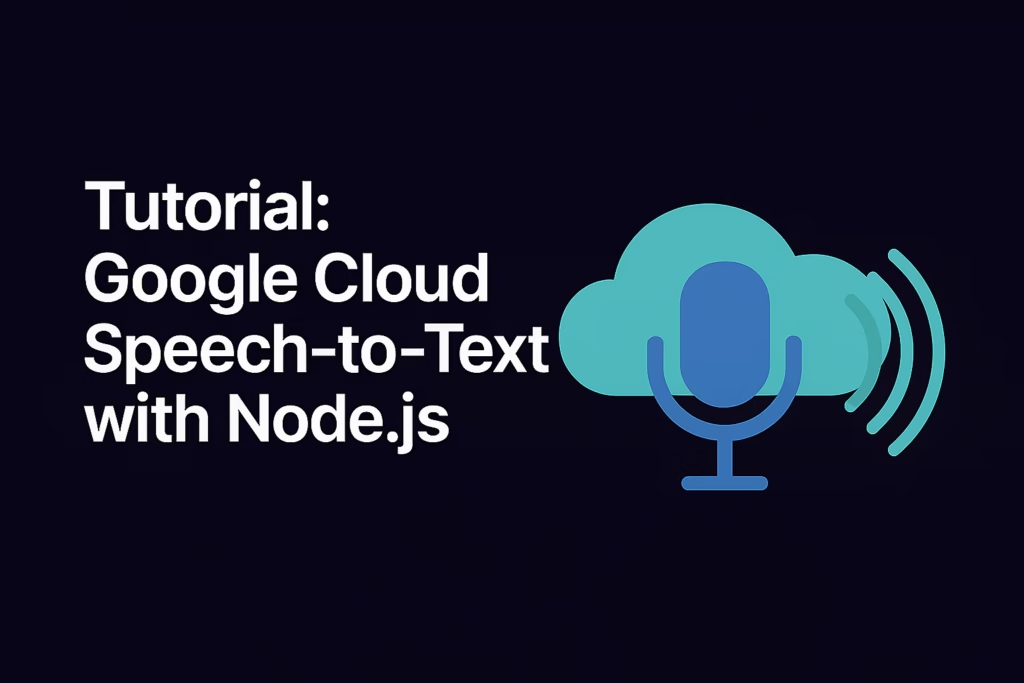
Google’s Speech-to-Text API lets you send audio and get back a transcript. To use it in JavaScript, you’ll typically run code on a server (Node.js) because you need to keep credentials secure. Here’s how you can get started:
-
Set up a Google Cloud project: Sign in to Google Cloud Console, create a project, and enable the Speech-to-Text API. You’ll also need to create a Service Account and download its JSON key file. Save this file (say
key.json)securely. Then set the environment variable in your shell:BASHexport GOOGLE_APPLICATION_CREDENTIALS="/path/to/key.json"This lets the Google library authenticate your requests.
-
Install the client library: In your Node project, install the Google Cloud Speech library:
BASHnpm install @google-cloud/speech -
Write the transcription code:Use the library to call Google’s API. For example, create a file
transcribe-google.jswith:JAVASCRIPTconst speech = require('@google-cloud/speech'); const client = new speech.SpeechClient(); async function transcribeAudio() { // For this example, we assume the audio is in a Google Cloud Storage bucket. // (You can also transcribe local files by reading them into memory.) const gcsUri = 'gs://cloud-samples-data/speech/brooklyn_bridge.raw'; const audio = { uri: gcsUri }; const config = { encoding: 'LINEAR16', sampleRateHertz: 16000, languageCode: 'en-US' }; const request = { audio, config }; // Call the API const [response] = await client.recognize(request); // Combine transcription results const transcription = response.results .map(result => result.alternatives[0].transcript) .join('\n'); console.log(`Transcription: ${transcription}`); } transcribeAudio();In this code, we create a
SpeechClient()and callrecognize(). We pass it either a GCS URI or raw audio data (for local files, you could read the file and setaudio = { content: fileBuffer }). After the call, we extract the text fromresponse.results.Note:If you’re transcribing long audio streams or need real-time streaming, Google also offers a
streamingRecognize()method. But the basicrecognize()is fine for short files or demos. -
Run the code: Make sure your
GOOGLE_APPLICATION_CREDENTIALSis set, then execute:BASHnode transcribe-google.jsYou should see the recognized text printed. (In the example above, it would print: “how old is the Brooklyn Bridge”).
The Google Cloud API returns very accurate transcripts for clean audio, and it can handle noisy audio or multiple speakers if configured. However, remember:
- Files must be accessible: As of now, Google’s API requires the audio file to be in a Cloud Storage bucket (unless you send raw bytes), which means an extra setup step.
- Cost: After your free credits, usage is charged by audio time (roughly $0.036/min). For example, 1 hour costs about $2.16 (0.036×60) above the free tier.
Overall, Google STT is great when you need robust accuracy and multi-language support at scale. For rapid testing or demonstrations conducted in a browser, the Web Speech API is more straightforward; however, for production use or when high accuracy is required, utilizing a cloud API such as Google’s is frequently beneficial.
Tutorial: OpenAI Whisper API with Node.js
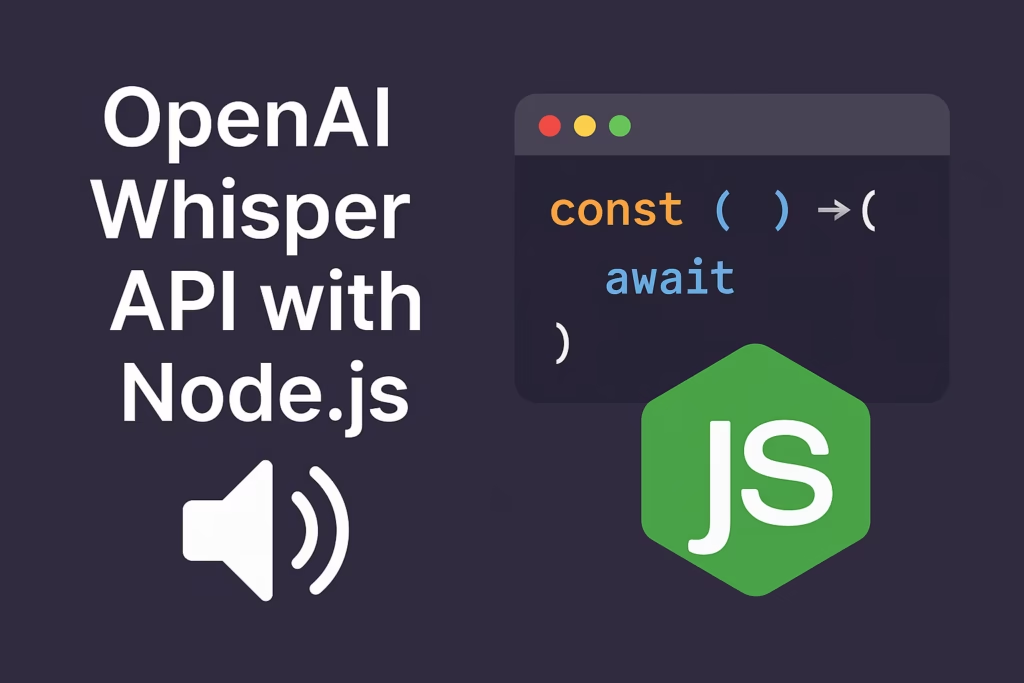
OpenAI’s Whisper model can transcribe audio files very well, especially in difficult conditions or less common languages. The model itself is open-source, but it can also be accessed via a hosted API. Here’s how to use the OpenAI Whisper API in JavaScript (Node.js):
-
Get an API key: Sign up on OpenAI and obtain an API key for their Speech-to-Text (Whisper) service.
-
Install the OpenAI library: In your Node project, install OpenAI’s official package:
BASHnpm install openai -
Write the transcription code: In
transcribe-whisper.js, do the following:JAVASCRIPTconst fs = require('fs'); const { Configuration, OpenAIApi } = require("openai"); // Replace with your OpenAI API key const configuration = new Configuration({ apiKey: process.env.OPENAI_API_KEY }); const openai = new OpenAIApi(configuration); async function transcribe() { const audioStream = fs.createReadStream("audio-file.mp3"); const response = await openai.audio.transcriptions.create({ file: audioStream, model: "whisper-1", // Whisper model identifier language: "en" // optionally specify language to improve accuracy }); console.log("Transcription result:", response.data.text); } transcribe();This code opens an audio file (e.g.
audio-file.mp3) as a stream and sends it to the Whisper API by callingopenai.audio.transcriptions.create({...}). You specify the model ("whisper-1") and can hint the language. The API returns a JSON with atextfield containing the transcript. The above example is adapted from a tutorial . Once set up with your API key (you can use an environment variableOPENAI_API_KEY), runningnode transcribe-whisper.jswill print the transcribed text. -
Test it: Record a short voice note (e.g., 10–30 seconds long) and save it asaudio-file.mp3. Then run the script. You should see your spoken words appear as text. Whisper can handle background noise and different accents quite well.
Pros and cons of Whisper API: Unlike the browser API or Google, Whisper’s transcription is very accurate and supports 99 languages automatically. It also auto-detects the spoken language if you don’t set it. However, the API is not free: it charges about $0.006 per minute of audio. That’s cheaper per minute than Google, but still a cost if you transcribe hours of audio. On the other hand, the model is available open-source, so if you have your own GPU you could run it offline at no per-minute cost (but we won’t cover that here). Using the API is the easiest route.
Practical Use Cases
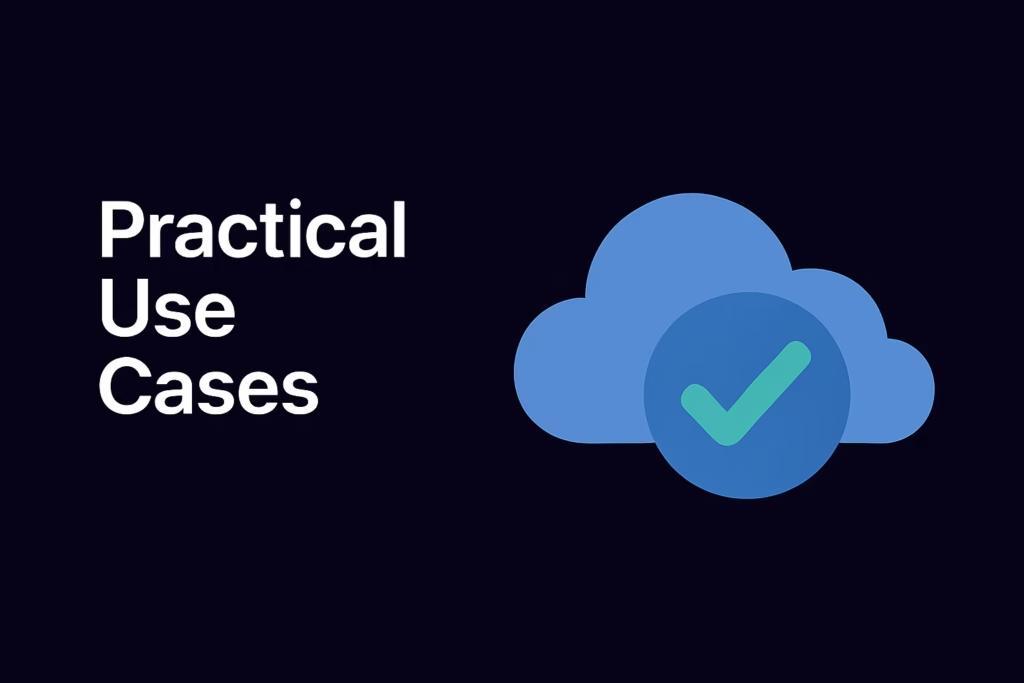
With the tools above, you can build many useful voice-driven features in JavaScript. Here are some common scenarios:
- Real-time transcription (live captions): You can use the Web Speech API (for short conversations or commands) or cloud APIs (for higher accuracy) to transcribe audio on-the-fly. For example, a meeting app could stream microphone audio to Google or Whisper and display subtitles for hearing-impaired participants. With HTML5
<audio>or<video>elements, you could capture their streams and send chunks to an API in real time. Cloud APIs like Google’s support streaming input for this purpose, while the Web Speech API can continuously update the page as the user speaks. - Voice commands for web apps: As the AssemblyAI tutorial shows, the Web Speech API makes it easy to issue commands by voice. For instance, your JavaScript app could listen for keywords like “start,” “stop,” or “next.” When recognized, you can trigger actions (e.g., clicking buttons, navigating pages). This turns any web app into a voice-controlled application. Because the API can deliver partial interim results, you can even respond before the user finishes speaking (giving a very interactive feel).
- Accessibility features: Voice recognition dramatically improves accessibility. Users who have difficulty typing can dictate text (e.g. filling forms or emails by voice). You could integrate a “dictate” button that starts the Web Speech API and inserts the spoken text into an input field.This is particularly beneficial for individuals with motor impairments.Additionally, providing captions (real-time transcripts of audio/video) helps deaf users. The Web Speech API also supports speech synthesis (text-to-speech), which can read out text. Together, these browser APIs enhance accessibility without extra libraries.
- Data entry and note-taking: Developers often use speech-to-text to create dictation tools or note apps. For example, a note-taking web app could let you record a voice memo and automatically convert it to editable text. Offline-capable PWA note apps often include this feature.
- Voice interfaces and chatbots: By combining speech-to-text (we discussed) with text-to-speech, you can build voice-driven chatbots. JavaScript programs can send the transcribed text to an AI or rule engine, get a reply, and use the browser TTS to speak it back. This creates a hands-free conversation with your app.
Each of these use cases can leverage the same building blocks we covered. You’d choose which API fits best: for a quick in-browser demo, use Web Speech; for production transcription, use a cloud API; for the ultimate accuracy and language coverage, use Whisper (API or local).
Conclusion
Building a voice‑to‑text tool in JavaScript is surprisingly accessible thanks to modern APIs. Beginners can get started immediately using the Web Speech API, which requires just a few lines of code and no server. More advanced developers can hook into Google Cloud Speech-to-Text or OpenAI Whisper for higher quality and flexibility, at the expense of more setup and cost.
We walked through a complete tutorial: setting up an HTML page, writing JavaScript to capture microphone input, handling the speech-recognition events, and displaying the resulting text. We also examined paid options (Google and Whisper) with example code, plus the pros and cons of each approach. Remember to consider your use case: if you need free and simple voice commands, the browser’s API is perfect. If you need production-grade transcription (many languages, noisy environments, large files), invest in a cloud or AI solution.
Voice-powered features can greatly enhance user experience. For instance, websites become more accessible when users can speak instead of type. Web apps gain hands-free control and a modern feel. With the code snippets and explanations here, you should have a solid foundation to experiment. Try building a demo: maybe a voice-controlled slideshow, a live caption widget, or a dictation notepad. As you do, you’ll deepen your understanding of how speech recognition works under the hood and how to tailor it for your application.
Next steps: Explore the official docs for each API for advanced features. For Web Speech, see MDN’s guide and experiment with SpeechGrammar to recognize specific phrases. For Google or Whisper, try the streaming modes and play with settings (language hints, model size, etc.). Finally, keep an eye on emerging technologies: AI models for speech are evolving fast (newer speech-to-text models and on-device solutions are on the horizon), and JavaScript will continue to get more powerful voice tools.
Good luck, and happy voice-coding!
You may Like Becoming Pro in Crypto Trading with Best 11 AI Tools